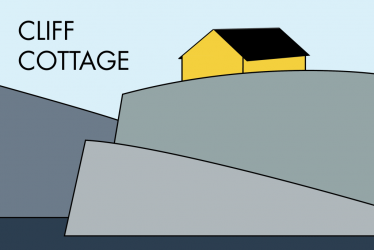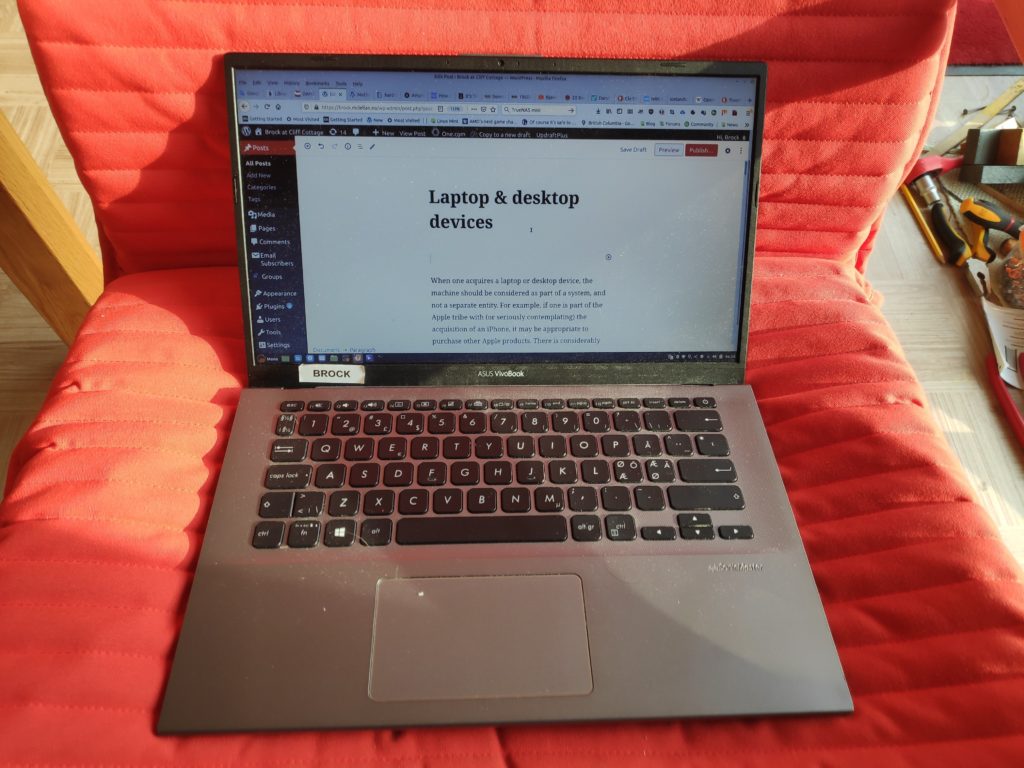
When one acquires a laptop or desktop device, the machine should be considered as part of a system, and not a independent machine. For example, if one is part of the Apple tribe with (or seriously contemplating) the acquisition of an iPhone, it may be appropriate to purchase other Apple products. There is considerably greater leeway with Android devices, so that people can purchase larger machines that have Microsoft Windows, Google Chrome operating system (OS) or a Linux OS. Yet, even here families might want to opt for one of these operating systems, including a specific distro = distribution = brand or variation of Linux (if that is chosen) so that competence is directed to that specific OS, rather than being dispersed over a multitude of types.
Because Apple is a “gated city”, its prices are higher than equivalent machines running Windows, Chrome OS or Linux. Windows machines require “more and larger” than machines running Linux. This means that people on low-income, using older and/ or less powerful machines, should probably use a Linux distro.
It is of the most importance that the chosen OS and device meet the real needs of the user. Three useful categories are: casual, administrative and power users. Casual users use machines mostly to access the internet, and to perform a minimum of other tasks. Administrative users need to input and access data. Power users are usually interacting with large quantities of graphics – games, videos or similar content. Of course, a user may have more than one machine, for different purposes.
The first decision for casual users involves determining if one wants a machine with, or without a keyboard. Tablets are devices without keyboards. These are more portable than a laptop, but less portable than a handheld device, aka [also known as] a cell phone. They use a touch screen for input. These screens vary in size from 7″ to 13″, and it is important to visualize their size, to determine their suitability. If one cannot physically try them out, a full scale two-dimensional template will offer at least some insight into the machine size. For many people, a tablet is an adequate solution. However, they are less suitable for people with issues with their hands and/ or wrists.
People wanting a keyboard can choose between three different device styles: a laptop with its clamshell design has a relatively small display, but usually larger than that found on a tablet, along with a keyboard. Screen size is a matter of taste. For laptops, some prefer 15.6″, others something in the range 13″ – 14″. Displays below this size, can be difficult to use. A desktop machine uses a separate keyboard and mouse for input, and has a large screen, typically 24 – 27″. In addition, there are all-in-one machines, which puts the computing components inside a relatively large screen. These are typically 24 – 32″.
Laptops have a keyboard fitted by the manufacturer. Quality varies but can be as good as average. Once again, this means that they can be unsuitable for people who have issues with their hands and/ or wrists. However, they may be a compromise solution for people who are mobile and need a computer in the many locations they visit, including different rooms in the same building where they live or work. Another reason for selecting a laptop is a lack of space for a desktop display and keyboard on a table or desk.
Most laptops let the user plug in an external display, a USB or Bluetooth keyboard, a mouse, headphones, Ethernet adapter and external drives for storage.
Desktops may be preferred, if one has the space and there is not the need for portability. They are generally faster than laptops because they: are more durable; use faster and hotter processors; do not limit display size or keyboard characteristics; are easier to expand, update and repair; allow more memory, larger drives and faster graphics cards; potentially more ergonomic, and thus healthier.
All-in-one computers are re-packaged laptops (in terms of technology), with a focus on ergonomics, with their bigger displays. They are also less cluttered than desktop PCs, especially with a wireless keyboard and mouse. Thus, they conserve space and are more portable. They are more difficult to repair and expand.
A very small computer is often referred to as a mini-PC. These can be placed directly on a desk or its equivalent or be attached to the back of a display using a VESA mount. These are typically low-power, fanless machines with low noise levels, and many of the same characteristics as a laptop.
Component characteristics:
a. Processors, both brand and type. AMD is often preferred over Intel for performance and security reasons. A Ryzen 3 machine can be good enough. To compare processors, look at each chip’s score on the PassMark benchmark. Chips with better scores generally run faster. A score of around 2 500 is the minimum, with anything over 5 000 more than acceptable. Processor power has been an issue since 2005, when Intel decided that its primary goal was to increase performance per watt, rather than maximizing raw performance.
b. Storage capacity varies considerably. Some machines only have 64 gigabytes = GB = 10⁹ or 1 billion bytes. This can be inadequate if one wants to store feature-film length videos, modern games or other graphic works. A size between 120 and 250 GB is sufficient, for many users. Yet, even 500 GB is affordable. At Cliff Cottage, Samsung EVO 860 units of 500 GB each, are preferred. If more space than that is needed, one should consider alternative arrangements using a NAS or other form of mass storage.
c. RAM: Many users find 4 GB of random access memory too little. 8 GB is usually sufficient, except for people involved in graphic intensive activities, such as gaming or video editing. They may want to increase this to 16 GB, or even more. Memory is relatively inexpensive. Previously, it was easy to upgrade memory to a larger size, by purchasing new memory modules, and installing them. This is becoming increasingly difficult, as many manufacturers solder memory modules in place, preventing their replacement.
d. Display: If possible it should be 16: 10 aspect ratio WUXGA = Widescreen Ultra Extended Graphics Array (1920 x 1200 pixels) for administrative tasks. This allows two pages to be displayed. The 16: 9 aspect ratio, is less versatile, but frequently used. FHD or HD 1080 refers to 1920 x 1080 pixels.
Fall Back Solution
A Mini-PC can work as a fall back solution in case of computer failure. If these are set up in advance, they can be operational in minutes, as long as the data needed is on external drives or online. An older laptop can also be used. If you have the economic means to do so, it is often less stressful to replace a laptop at regular intervals, for example – every three years, rather than waiting until a machine falls apart. The replaced machine is then kept in reserve, while the previous reserve machine can be given away to others who are less fortunate.