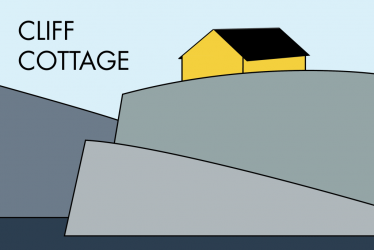This weblog post is written to help people gain a better understanding of a house/ home/ residential computer network.
The Xample family with mother Ada, father Bob, cat Cat and daughter Deb are going to serve as an example. Currently, the family has the following equipment. Both Ada and Deb have iPhones, but Bob has a Samsung phone. In addition, Ada uses a Mac laptop, Bob has an old Acer desktop machine, while Deb uses a Chromebook laptop, that belongs to her school. The family is connected to the internet with a router, and they have an old Canon printer.
Some basic vocabulary
Sometimes, language can be confusing. To communicate about computers, people have to use words the same way, or misunderstandings will occur.
Users are people. Admittedly, there could be situations where something other than a human is a user. For example, at some point in the future Cat might be able to activate a feeding station. That would make Cat a user.
A computer, frequently known as a device, consists of hardware and software. Hardware is made up of physical/ mechanical components. Yet, these components will not work without software, a collection of instructions and associated data, that provide services.
Software capable of doing something is called a program. A computer program that is running/ working is usually referred to as a process. Software is written in a computing language that humans can read, and programmers can understand. This source code is then translated into machine code that the specific hardware on a machine can understand.
Operating systems are an important category of software. An operating system is the most fundamental program. It controls the functioning of the hardware and direct its operations. It manages the hardware including component parts, but hides the details from users. The Xample family, like most families, use several different operating systems. The iPhones use iOS, the Samsung phone uses Android, Ada’s Mac laptop uses macOS, Bob’s desktop uses Windows 7, Deb’s Chromebook laptop uses ChromeOS. Both the router and the printer also have their own special operating systems.
Networks
The term network can be used as either a noun or a verb. Begin with the verb, to network. This is a situation where two or more devices are able to exchange information with each other. The noun network refers to the sum of devices that are connected together. When networking, each connected device is referred to as a node. In the above case, an end node is connected to a network node, the iPhone and the router, respectively.
Nodes are connected to each other using data links. These links may be wired or wireless. The most common type of wired link is the Ethernet cable. The most common type of wireless link is WiFi. While some houses have only WiFi links, there can be good reasons for using cabled links if there is an opportunity for it.
Nodes don’t need to have a direct connection to each other, to be part of a network. Thus, one node could be located in Bergen, another in Detroit, and a third in New Westminster. This is an example of a wide area network (WAN). If the nodes are all located in the same cluster of buildings it is a local area network (LAN). For example, there could be several nodes inside a house, but one in a garage and another in a shed.
Computer professionals often use the terms client and server to describe a computing model. These are confusing terms. Fortunately, most people do not need to use them. The important thing to know is that a client either does local work or requests an external service. A server either provides that service directly to a client, or supervises an external supplier working on behalf of a client. Both terms can refer to either hardware or software. Focus on the software to understanding what is happening.
To help the Xample family transition to a network suitable for them, we are going to look at four challenges facing the family.
Challenge #1 Sending an email with an attachment
Ada has struggled for the past year to knit herself a sweater. It is finally finished, and she has taken a photo of it with the camera on her iPhone. She wants to send a copy of the photo to her brother Ely.
When Ada uses her phone to write an email, she is using an email client that is built into the iPhone. This client also allows her to attach the photo. When it comes time to send the email and its attachment, Ada uses an email server built into the iPhone that allows it to use the router to send out and receive emails.
In this example, there are two communicating devices, Ada’s iPhone and the family router. There is a network, even if it is small, simple and temporary. The two devices are connected using WiFi,
The router breaks both the email message and the photo into data packets. Each packet is equipped with a coded form of Ely’s email address. To find out where to send information, the router looks up an address using a routing table. If Ada receives an email from someone, the router will reassemble incoming data packets so that these can be understood. At home, most people use a digital subscriber line (DSL) or cable router connected to the Internet through an Internet service provider (ISP).
A DSL router typically integrates a modem. A modem sends packets of data across telephone lines, TV cables or optical fibers. A modem, by itself, does not provide the functions of a router.
Challenge #2 Printing
Ada wants to take a copy of the photo on her next visit to her grandmother Fay (1919 – ). Fay is not computer literate, but likes to decorate the walls of her room with photos. Before looking at what is happening in detail, we are going to learn a few more terms. To print a letter on paper, a print server will coordinate the printing process.
The main challenge with the family Canon printer is that it is so old that it doesn’t have any WiFi connection and won’t connect directly to the iPhone.
Ada connects her iPhone to her MacBook using the iPhone’s charger cable. She plugs the charging end into the iPhone, and the USB end into the MacBook. She then opens her Mac Photos app on her Mac laptop, clicks on Import, selects the photo she wants to transfer, clicks on Import (#) Selected, then finally clicks on Albums. Now the photo is on her laptop, and Ada can disconnect the charger cable.
To print the photo, Ada takes a USB cable, permanently attached to the printer, and plugs the other end into a USB port on her computer. Using a printer program and drivers, previously installed on her laptop, she can now print the photo. By plugging in the cable, Ada has once again set up a small, simple and temporary computer network. This time, it consists of the MacBook laptop and the Canon printer.
Challenge #3 A Permanent Network
Deb has her bedroom upstairs. If she wants to use the printer she has to take her Chromebook downstairs to attach it into the printer, using a USB cable. This is inconvenient. Most individuals/ couples/ families need system resources that can be shared by all/ many/ some users effortlessly. The basis for a permanent network may already be in place with the WiFi capabilities that are built into most domestic routers.
WiFi is a set of standards that allow devices to communicate with each other wirelessly. Devices that can use WiFi include desktops, laptops, smartphones, tablets, smart TVs, printers, digital audio players, digital cameras, cars and even drones.
Some families may consider replacing their printer with one that has WiFi capabilities. An alternative approach is to keep the printer, but to invest in a Network Attached Storage (NAS) server. A NAS can act as a print server, letting approved users print on a common printer.
Equally important, it can also act as a file server, so that common files can be stored in a central place and used by everyone. Such files include media files: video files, audio files, e-books; family photographs, and documents used by the entire family.
Everyone in the family will have to become users of the NAS, with their own log-in. Be sure to add an additional user, called Guest. Not all users are treated equally. Users have to log their client devices onto the system with a user name and a password, or some other approved form of identification. In this way, random visitors are prevented from accessing the server and its resources, without permission. Guest will typically be able to access the internet, but not able to access files on the NAS or use the printer.
A NAS can also backup personal files. These backups can be encrypted and password protected,so that they are unaccessible to others.
The Xample family decide that a QNAP TS-251A best suits their needs. They equip it with 4 TB of storage, which they regard as adequate for their needs. The printer can now be permanently connected to the NAS using a USB port, given access to users. Many printer drivers are instantly available, although older printers may require some effert to download appropriate drivers. If the printer is compatible with the NAS, it will display a message to confirm that the printer is connected.
Challenge #4 Clouds & Puddles
The Xample family now have 3 smartphones, 2 laptops, 1 old desktop, 1 printer, 1 router and 1 NAS. The NAS can function as a print server and a file server. It is also a media centre, serving videos and audio.
Computer hardware manufacturing companies are always keen to describe old products with new names. They are always looking at ways to make their rather dull equipment seem more important than it actually is. Edge and cloud computing are two such names.
An edge computer, in dataspeak, is a local server device at the edge of the internet, hence the term. Many will find it difficult to distinguish an edge computer from any other server, because almost everything today is connected to the Internet. However, in years past, many local servers were only connected to local devices using a local area network (LAN) typically wired with Ethernet cable. There was no connection to the outside world.
The cloud, in dataspeak, refers to someone else’s server. Companies that offer cloud services to the public often claim that they do the heavy lifting, storing and safeguarding data. This is not always the case. Sometimes they lose data. Sometimes they lend data to others. They might even keep a copy of it, when you ask to have it back. The misuse of data held in trust, may have economic as well as other consequences. Adobe, Amazon and many other companies are very keen for consumers to visit a nearby cloud, and use software as a service. This is the most profitable for them. Using a cloud can be expensive.
For a short period, just after cloud computing came into vogue, it became fashionable to name non-cloud servers after bodies of water. Large businesses might refer to their in-house servers as lakes. Referring to a server at home as a lake verges on the pretentious. Modesty dictates referring to smaller bodies of water: a personal (puddle) server, a nuclear family (pool) server or an extended family (pond) server.
Fun Assignment: The reader is asked to distinguish a carbon based error from a silicon based error. Assistance with this problem can be found here.