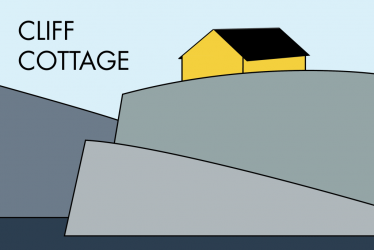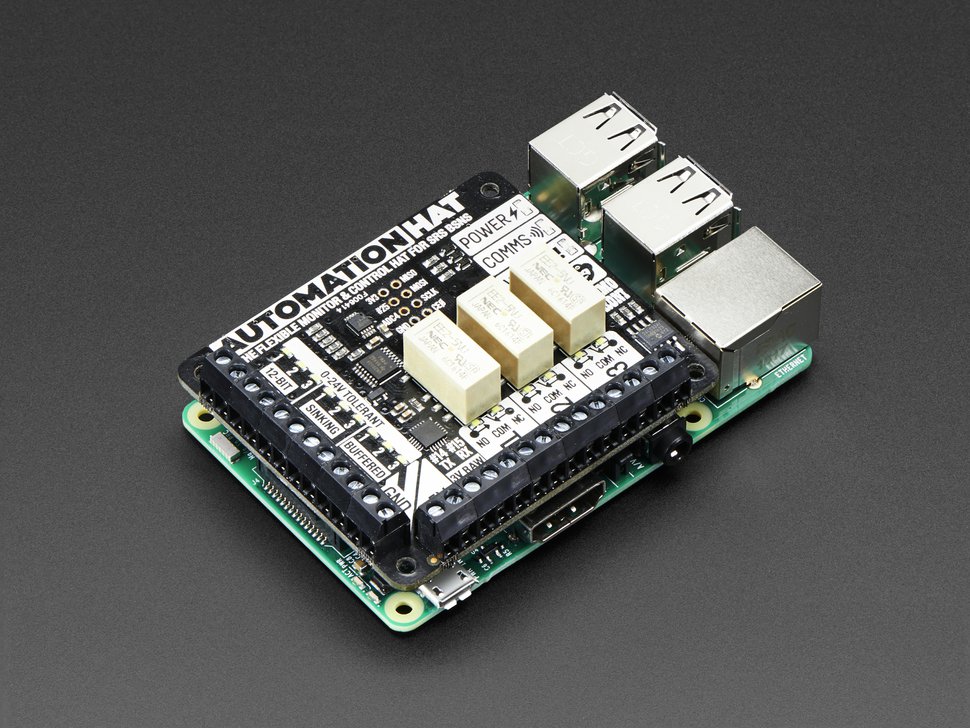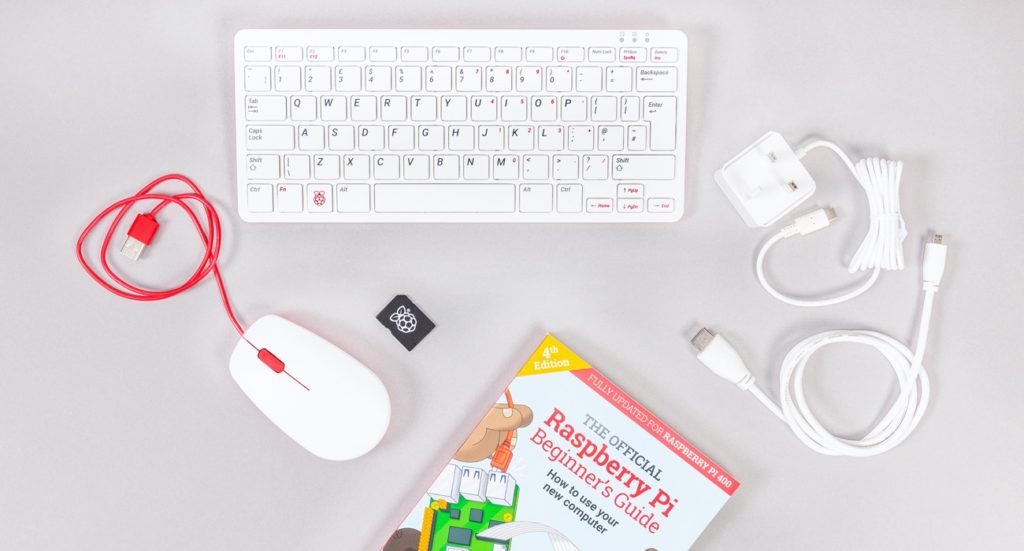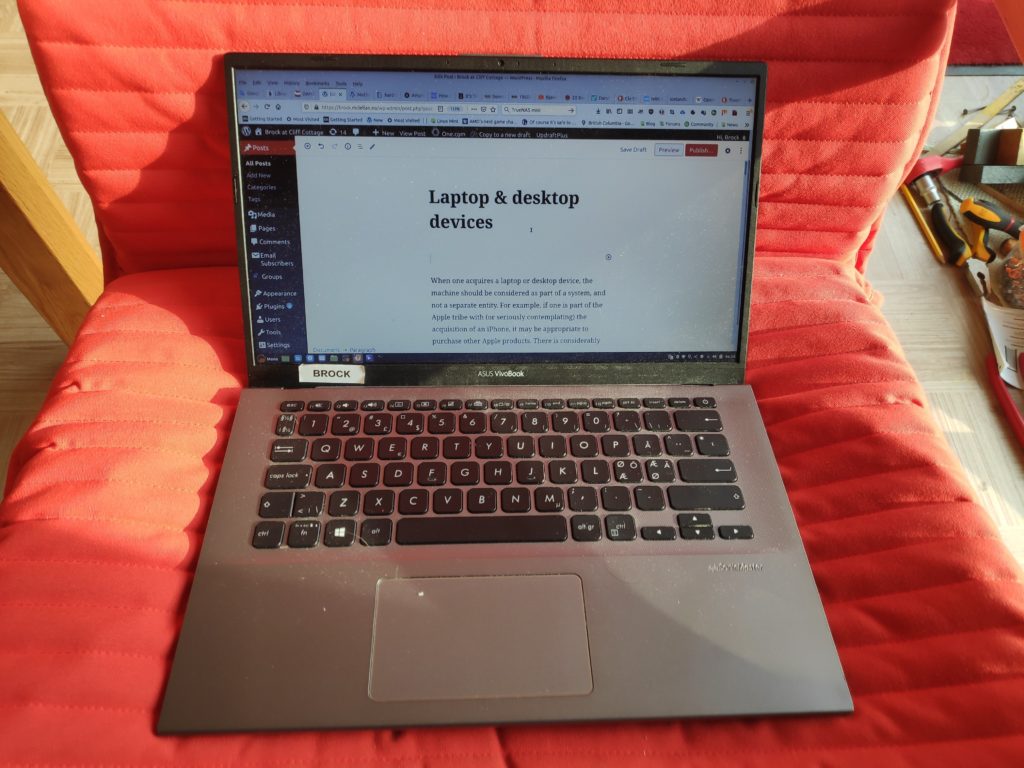This weblog post looks at impairments related to the senses, hearing and seeing, in particular. It is targeted at older (60+) readers. Younger people are more adaptive when it comes to using technology to reduce the consequences of their impairments. They quickly master technological innovations. Many will receive systematic, professional follow-up and assistance throughout their lives. Those with serious hearing impairments learn sign language and to lip-read. Those with serious visual impairments, especially the blind, learn Braille, and attend special classes. Both groups will have professional help to choose technology that will make their impairments less debilitating. Such is not always the case with people who develop impairments later in life.
Technological overload is a very real problem for older people, even those living without an obvious impairment. There may be several different ways in which such a situation can be improved using technology, but older people with an impairment frequently lack the (cognitive) ability and/ or will to use them all. There are too many choices. The key, then, is to select the one or two different technologies that will maximize their return on time invested.
Web accessibility is increasingly important. It involves making the use of the internet, and the World Wide Web in particular, easier. The World Wide Web’s (w3.org) Web Accessibility Initiative (WAI) provides not only resources but also web content accessibility guidelines and checklists. Here are links to some of the resources. The resources section is a good place to start. This can be followed up by consulting these resources: Strategies, standards, resources to make the Web accessible to people with disabilities; Web Content Accessibility Guidelines 2.0; Web Content Accessibility Guidelines 2.0 quick reference.
Sight
One major aid to sight impairment, is the use of eyeglasses. These are typically made to correct the specific imperfections of each user’s eyeballs. Glasses are made specifically for screen usage. This blogger used such a pair for several years. They do ease eye strain and the unnatural head contortions that result from using progressive lenses. Currently, the use of a large (27″) screen, appropriately positioned, is now allowing this blogger to avoid having to wear glasses at all.
As an aside, people wanting to make their own eyeglasses, from scratch, may want to consult this YouTube video. Those preferring to make just the frames would benefit more from this YouTube video. Otherwise, this topic will not be developed further, except to say that the French-Italian vertically integrated EssilorLuxottica Group, has been allowed to develop a near-monopoly when it comes to eye-care products.
Background lighting is another important consideration, when using a computer. General information about lighting has been presented in another weblog post written in 2018. Similarly, some of the factors that should be taken into consideration, regarding displays/ monitors/ screens/ televisions has been discussed more recently in yet another weblog post in this series, Media Player.
In terms of computers and hand-held devices, all (?) operating systems provide assistive features. For visual impairments these include switches to allow high contrast backgrounds, large text, and a screen reader. Usually, there are individual controls that allow each of these to be tweaked.
Many older users are unaware that their computers are equipped with a mechanism that will read screen content, and even allow voice commands . In Windows the reader is called Narrator, while the voice commands are part of Speach Recognition, which can be set up to use a microphone for system input.
Apple has an even more sophisticated product, VoiceOver, that is more than a screen reader. It is used on both MacOS and iOS products. It also provide status information (such as battery level) as well as information related to a specific app being used. Voice Control (and not Siri) is Apple’s equivalent program for voice control.
On Android systems the screen reader is an open-source app called TalkBack. However, it also appears under other names, including: Screen Reader, Voice Assistant, SoundBack and KickBack. Voice Access is the Android app for controlling a device with spoken commands.
Speakup is a screen reader for Linux. It allows users to interact with applications and the OS with audible feedback from the console using a speech synthesizer and to navigate around the screen. As usual for Linux, there are multiple programs for speach control. Those interested in this topic are directed to this introductory Wikipedia article.
There be other reasons than vision impairment, including dyslexia, that may require a person to use speech synthesis for text-to-speech (TTS) purposes. For example, an e-book/ e-mail/ web-page can be read to a person doing a menial task (or anything else that provides a cognitive surplus) on a handheld-device (hopefully in a pocket). It is left as an exercise for interested readers to find a suitable app for their purposes and equipment. This wikipedia article, may provide some hints.
Hearing
For those people who have a hearing impairment that does not require the use of a hearing aid, or choose not to use one, one way to improve hearing is to use over the ear headphones. Recently, this blogger acquired a Logitech G Pro X headset. It comes with several cables and adaptors that allow it to be used with hand-held devices, such as a smartphone, as well as laptop/ desktop devices with assorted characteristics.
One of the first challenges is to keep and maintain order. This means that the headset as well as the cables and adaptors have to have specific locations where they are stored when not in use.
The relevance of the remainder of this webblog post assumes that the hearing impaired person is equipped with a hearing aid, and that it improves their ability to hear in real-life, physical situations such as conversations involving one to a few other people, or other situations such as a store checkout where there can be background noise.
A hearing aid is equipped with a microphone, an amplifier that increases the sound pressure, and a speaker. When the hearing aid is initially set up, or adjusted, the various frequency areas receive differing degrees of amplification.
In addition, many hearing aids contain a telecoil (t-coil) To use an induction hearing loop or the t-coil function on smart phones, a t-coil must be present and activated on the hearing aid.
A t-coil, is a small copper coil in a hearing aid that acts as a wireless antenna that links to a sound system or PA system, delivering customized sound to the hearing aid wearer. It is an option on most hearing aids and is generally in all cochlear implant processors.
Originally used to hear better on the telephone, the t-coil is necessary to hear within a loop system. Just increasing the volume on a hearing aid or cochlear implant doesn’t necessarily improve the clarity. That is the “wow” factor of a t-coil in a hearing loop system. The clarity and understanding is unequaled when listening in a loop.
With a t-coil installed in the hearing aid, the user simply pushes the button or switch for the “T” setting – no additional headsets or receivers are necessary to hear clearly in the induction loop or on the telephone.
The loop system consists of a microphone to pick up the sound (e.g. spoken words) and an amplifier which processes the signal, which is then sent to a loop cable. A loop cable is a fixed wire that is placed around the perimeter of a specific area. This area can be quite large, e.g. a theatre or a church, or quite small, a person’s living room for example or even down to a chair. A loop can even be fitted around the person’s own head (neck loop). The wire then sends the signal directly to the hearing aids of those who are in the room when their hearing aids are set in T-mode.
The telecoil in a hearing aid (also called t-switch or t-coil) is a tiny coil of wire around a core that will induce an electric current in the coil when it is in the presence of an activated loop system. Normally, a hearing aid picks up sound with a microphone and then amplifies the sound. With a telecoil, the hearing aid “hears” the magnetic signal from the loop system and then amplifies that signal.