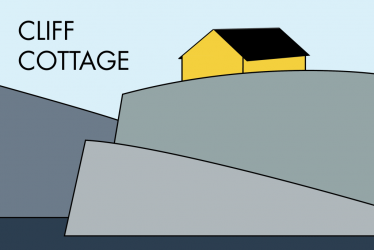When personal computers first emerged they came with all the peripheral equipment that allowed it to run. This was absolutely necessary, because the computing unit and the periphery had to work together. To begin with, home computers had only a monitor/ screen, a keyboard, and possibly a cassette player for data storage. In many cases, rodents were not used. However, our original Amiga computers came with one. In the computer there was a 20 MB hard drive.
To connect a periphery to a computer, one has to be aware of two types of standards, signal and connector. Both standards have to be the same. Amiga video was the signal standard. It was similar to SCART, but different. It includes a digital RGBI signal, Genlock clock, composite sync and +12/+5VDC power. The connector standard was DB23. This was a unique D-Sub connector variant with only 23 pins for the video cables. Early Apple McIntosh computers used a similar connector, but with 25 pins. Amiga enthusiasts have been able to have this connector remanufactured, but such happy endings are rare.
There are two words that describe the situation with early home computers, but different. In time, ports became standardized. There were a lot of different legacy ports, but these have gradually been replaced, especially with USB-A and USB-C ports, along with ports for monitors (most often HDMI), and ethernet (RJ-45).
Computer manufacturers had to ensure that their products met both the signal and the connector specifications of the ports, allowing peripherals to become generic products that could be purchased separately. The company that made these products became a brand. If consumers were satisfied with one product from a brand, they would often chose other products made by it. If they were dissatisfied, they would find some other brand. Sometimes, people were satisfied with a brand, but that brand just disappeared, requiring people to find new brands and products. I cannot remember the process in detail, but over the years, I became satisfied with Logitech peripherals, and less satisfied with those of other brands, in part because they disappeared. Now, most peripherals (apart from monitors and printers) we use, and are mentioned here, are made by Logitech. Monitors offer the greatest variation, they were made by a variety of brands. We have one monitor each of: Acer, Asus, AOC, Benq and Samsung. The most common year of manufacture for them is 2012. The oldest is from 2007, and still works. Most of our printers, with two exceptions over a period of forty years, were made by Canon.
In addition to peripheral from Logitech, we also have some inexpensive peripherals often from Trust. Trust is a computer peripheral electronics company founded in 1981 in the Netherlands by Michel Perridon (1963 – ), under the name Aashima Technology B.V. to import computer accessories, game consoles and video games. From 1985, it started producing its own Trust branded products. It has been owned since 2018 by Egeria, a Dutch investment company. I appreciate Trust‘s low prices.
Note: If a model designation appears in this text without a brand name, that name is Logitech.
While younger workers, with better sight and hearing, can afford to be more fashion conscious in their choice of peripherals, older users should probably concentrate on functionality. They should chose peripherals on their ability to aid the user to do the needed work: especially, hearing what people are saying, and seeing what people have written. Their keyboards must allow them to reply quickly and accurately, and their rodents must help them navigate. If living spaces are shared with others, it is particularly important that sounds are not spread. What is incoming information for one person, can be regarded as distracting noise by another. Looking back at peripherals, one of the main differences over the past years, is that legacy ports and connectors are increasingly being replaced by legacy-free variants. Thus, when a person is considering the purchase of a new computing device, purchasers must be aware of how these devices will connect. There are physical adapters, that allow a peripheral to use a port it was not designed to connect to. As more computers add USB-C ports (and remove USB-A ports) USB-A female to USB-C male connectors will become increasingly important. In addition, some peripherals communicate through Blutooth. These protocols are back-over compatible. Many Logitech devices connect through a Bolt receiver. These (or at least mine) assume that a USB-A port is being used. Some people (but not me) are adapting them, so that they will fit a USB-C port. I still have enough USB-A ports on my computers, but not on my hand-held device. It is only equipped with a USB-C port, and a 3.5 mm audio jack.
Keyboards
There is one main reason to buy an ergonomic keyboard: health issues with one’s hands. Despite a diagnosis for osteoarthritis in several joints in both hands, I didn’t buy ergonomic equipment immediately. There were two reasons for this: 1) I was very happy with my K380 keyboard; 2) I wanted to ignore the health issues. Most days these issues were not serious, until they were.
Most ergonomic keyboards are expensive. Despite this, in 2021, I transitioned from a conventional M535 mouse and a stylish K380 keyboard to a more ergonomic MX Vertical mouse at NOK 1200, and an ERGO K860 keyboard at NOK 1 370. These are connected to the computer using a Logi Bolt receiver.
I am happier with the mouse than the keyboard. After more than three years of using the ERGO keyboard, I still regard the K380 as my favourite. Even after using an ergonomic keyboard, I purchased a second K380 keyboard, so that if I should transition back, I would have a lifetime supply. In addition, I purchased a similar MX Keys Mini keyboard in pink, with a matching MX Master Anywhere 3 mouse. The keyboard was bought used, at half price, from someone moving from Norway to Belgium, who needed an American keyboard for programming.
Trish does not have the same issues with her hands. She also has a MX Keys Mini keyboard, but in graphite/ gray, with a blue M177 mouse. This is her daily drive with her desktop machine. I have purchased her a Lift mouse, which is smaller than my MX Vertical mouse, that she can use when her current mouse wears out.
We also have two other keyboards for use with our equipment. There is a K400+ keyboard that is specifically designed for use with televisions (which is where it is used), and a K480 keyboard, which is similar to the K380 keyboards in its design, and in allowing Bluetooth connectivity. This is a dedicated keyboard for use with our Zenfone hand-held devices, or other hand-held devices, including tablets. This is useful because smartphone keyboards are excessively small and awkward to use.
All of these are ISO keyboards with Nordic features, allowing us to write in English or Norwegian without difficulty. ISO keyboard are often used in Europe to support various languages, and for many Europeans it works much better than an ANSI keyboard, that is preferred by English language users.
When I attempted to find out what assorted keyboards were preferred in Asia, the general advise was to use a US qwerty keyboard. Following this up, for Chinese I discovered that Chu Bong-Foo (1937 – ) invented a Cangjie input method in 1976, which assigns different “roots” to each key on a standard computer keyboard.
For other languages, including Hindi, Japanese and Korean, there are other input method editors that can produce appropriate content. Again, many of these rely on a standard US Qwerty keyboard.
An ISO keyboard has been part of my life since the acquisition of our first personal computer, an Amiga 2000 in 1986. That keyboard was Norwegian specific. The Amiga 1000 that we borrowed before our own computer arrived, was probably not ISO. At some point, Norwegian language keyboards ceased to be easily available, and were replaced by Nordic keyboards.
Danish, Finnish, Norwegian and Swedish have 3 additional letters, 29 in total: Å is in the same place in all four languages, located to the right of P on the keyboard. Swedish and Finnish use the same layout, with Ö and Ä following consecutively to the right of L, as do the Danish Æ and Ø, and the Norwegian Ø and Æ. Yes, Danish and Norwegian have two of these extra letters in the reverse order. Icelandic uses the same keyboard, but has 32 letters, and a much more complex arrangement.
During the operating system installation process, users are typically polled about the keyboard layout to be used. The language to be used is a separate question. If necessary, this information can be changed later.
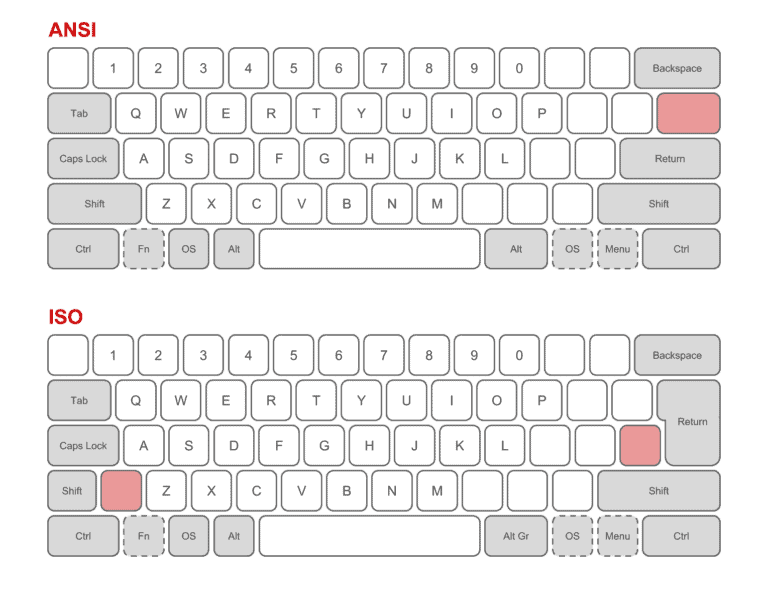
There are five differences between the keyboards, as shown in the table below.
| Trait | ANSI | ISO |
| Enter/ Return key | Short and wide | Tall and narrow |
| Left Shift key | Half the width of right shift key | Same width as right shift key |
| Backslash key | Above Enter key | Left of Enter key |
| Right of Space bar | Right Alt key | Alt Graph key |
| Number of keys | 104 (Full)/ 87 (Compact) | 105 (Full)/ 88 (Compact) |
People experience varying degrees of difficulty transitioning between ANSI and ISO keyboards. One of the laptops I disposed of (prematurely?) had an ANSI keyboard because I found it problematic to use.
Logitech offers ANSI keyboards for British/ American users, but ISO keyboards for other European language users. While I find the Ergo K860 comfortable to type with, there are many other manufacturers of ergonomic keyboards. Note: the photo on keyboard packaging may be deceptive in terms of ISO/ ANSI, check the keyboard itself, before purchasing.
By accident and to my surprise, I discovered that many people wash their keyboards in sinks, or even dishwashers. Precautionary suggestions vary from none to ensuring that cords/ cables are covered in plastic, that cool water be used, that no or a mild detergent/ soap be used, that a dishwasher’s top rack be used, that the keyboard be given a week to dry thoroughly. None of the above advice is mine, and it comes with no guarantees! Yes, I have on occasion used a damp cloth to remove dust (and other contaminants) from the surface of my keyboards.
Membrane Keyboards
I use the adjective, sedate, to describe keyboards that use membrane switches. Membrane keyboards have a life expectancy of about 5 million key presses. If a person types minimally, say 1 000 words a day = 5 000 characters, such a keyboard will last almost three years. In contrast, a mechanical switch can last 50 (Gateron) – 100 (Cherry) million key presses, which at the same production rate means they should last over 27 or 54 years, respectively.
So here we are at the end of 2024, and my K860 membrane keyboard still works flawlessly, despite it having logged at least those 5 million key presses. While I know that many products work until they don’t, I have difficulty believing that I have reached anywhere near its end of life. Half way, at most! So, I expect it to keep on working until 2028, when I celebrate my 80th birthday. Then, well I might treat myself to something else. I might just revert back to using my favourite keyboard, a K380.
I suspect that most readers of this weblog post do not have such excessive production rates, as I do. Yet, they still face two contradictory impulses with respect to their keyboards, even if they works satisfactorily. The first is tedium/ boredom. How many years does a person want to interact the same keyboard? The second is the reverse, novelty. How many keyboards does a person want to experience? For me, I want the keyboard to respond to my touch in a specific way. I touch the keys lightly, and know precisely how far I have to press down to activate each key. I want the keys to respond silently. I have been touch-typing for over sixty years.
Mechanical Keyboards
In describing the world of mechanical keyboards, I never know which adjective to use: frenzied, obsessive or hyper. This section is possibly longer than necessary for many older users who are content with membrane keyboards. However, some younger people, who are still out in the working world may prefer to gain some insights about them.
In offices, production rates allegedly vary from 8 – 22 000 keystrokes per hour, for data entry tasks, to about 2 000 keystrokes for other more general office workers. With an effective production of 20 000 keystrokes per hour over a six hour day, this results in 120 000 keystrokes per day, or perhaps about 25 million keystrokes per year, which would give a life expectancy of between two years and four years for a mechanical keyboard. A membrane keyboard would not be acceptable in such an environment!
The active ingredient on a mechanical keyboard are its switches, one for each character. There are three standard types: linear, tactile and clicky. Linear switches are simple, they lack tactile/ audio feedback when they reach the actuation point, where the key press is registered. Tactile switches provide tactile feedback, commonly referred to as a bump, when hitting the actuation point. Clicky switches provide tactile and audio feedback when they hit the actuation point. The feedback provided by both tactile and clicky switches reduces typing effort. One is continuously aware of how much effort is needed to register a key press, so a user can type faster. People who do not want to disturb others with audio effects will choose linear or silent tactile switches, typically referred to as brown switches.
There are experiences that lead me towards or away from many manufacturer and particular products.
Switches are available from Logitech, Kailh, Cherry, Gateron and Epomaker. There are a lot of potential mechanical keyboard contenders. Some of the ones I have considered acquiring are: Logitech POP Keys with cloned Cherry MX Brown switches from Trantek Electronics Co. Ltd of China; Drop ENTR with switches from Kailh; Keychron Q8 (Alice) ergonomic keyboard with Gateron Pro G Brown switches; and Epomaker TH80 a slightly less ergonomic keyboard with their own Flamingo linear switches.
With so many Logitech keyboards in my collection, I was initially attracted by the appearance (blast yellow & emoji keys) of the POP equipment, but not the keyboard or mouse functions. Unfortunately, there are numerous issues with the keyboard. One review indicate that the keyboard is tricky and unforgiving to type on, and replacing useful key functions with five emoji shortcuts is just a novelty. The keycaps don’t seem particularly well made, with legends pad printed, a method criticized for its poor wear. Dye sublimation or double-shot molding is preferred. There are no height adjustable feet. It does not come with back lighting. It is not an ISO keyboard. The keyboard costs about US$ 100, plus shipping. Gimmick describes the keyboard in one word!

Drop was founded in 2012 in San Francisco as Massdrop by Steve El-Hage and Nelson Wu, who met in Toronto. It changed its name to Drop in 2019. For me, the problem with Drop was the initial propaganda I encountered. It showed a tube-based amplifier beside a keyboard. This was a danger signal, as I am not a member of any tribe using old-fashioned tubes. Yes, I belong to the transistor generation!
If one can overcome that initial prejudice, the ENTR keyboard is a Ten Key Less (TKL) = 80% board, which lacks some keys, some say 17 rather than 10, in relation to a full-sized keyboard. The missing keys are not used much, and there are workarounds for them. Ergonomically, a TKL is considered much better for productive typing, than a full-sized keyboard. The challenge for me, is that it is an ANSI keyboard, which makes it, by definition, unsuitable. It also costs US$ 100, plus shipping.

The Keychron Q8 Alice ISO-Nordic keyboard is a good mechanical ergonomic keyboard. Many claim that this is a 65% keyboard, because its keys that are based on a 65% keyboard that is split into right and left halves, with a gap between them. The two sides are angled and tilted upwards. Other ergonomic keyboards tilt downwards. At a price over US$ 200, plus shipping, it is an expensive keyboard. Yet, given its durability, it is probably a suitable investment for anyone who writes a lot and expects to live longer than six years more, the life expectancy of two Logitech K860 keyboards, at the rate of 5 000 keystrokes a day. One advantage of this keyboard is its mass. The keyboard is constructed of CNC machined 6063 aluminum with a mass of 1 820 g. This keyboard stays firmly in place when typing, while lighter keyboards have a tendency to move. Quantum Mechanical Keyboard firmware (QMK) can be customized/ programmed/ mapped with a VIA configurator/ programmer/ app. Both the firmware and the programmer are open-source.

The Epomaker TH80 offers a keyboard that is slightly less ergonomic, but more affordable at US$ 100 plus shipping. It offers more keys than the Q8. Some regard it as a 75%, others an 80% keyboard. The keys are hot swapable, which is probably uninteresting to anyone over the age of 30, not engaged in gaming. There are three ways to connect this keyboard to a computer including 2.4Ghz WiFi/ Bluetooth 5.0/ USB Type-C wired connector. Keycaps are made from polybutylene terephthalate (PBT) that tolerate high temperatures (150 C), resist solvants, are mechanically strong and long wearing with a matte finish. On the negative side, they are usually more brittle, and resonate more/ sound louder when typing. A MDA profile indicates a keycap design that emphasizes a uniform concaveness. The individual keycaps have a wide and flat surface. They are more suitable for typing than gaming. These keycaps have dye-sublimated legends. Another feature of the keyboard is it RGB effects using south-facing (towards the typist) software-programmable LEDs.

Rodents
An Ergo Vertical mouse is my companion rodent. Propaganda from Logitech told me it works at the ideal angle for a hand = 57°. I find it comfortable to use. However, not everyone may be in agreement, particularly people who prefer to use their left hand with a mouse, or people with smaller hands.

The Logitech Lift, and a minimally different Lift for Business, are suitable for people with small to medium sized hands. Some of the differences between Lift and Vertical, include: Lift is made out of plastic, while Vertical is made from rubber and aluminum. Lift can only be used wirelessly, while Vertical can also be used with a USB-C cable. Lift has a replaceable battery, Vertical is rechargeable. Lift is good for 3 million clicks, Vertical for 10 million.
Variants of both the Vertical and Lift are made for people who favor their left hand, although colours may be limited. Further information about mice for people with large hands can be found here, which includes a reference to a Levkey left hand mouse. Similar information for people with small hands can be found here.
My experience with rodents, is that they seldom fail, but when they do they have reached the end of their life. Appropriate replacements take time to acquire. While we do have local stores that sell them, most of the mice available locally do not meet my specific requirements. For this reason, I always have an extra mouse on hand that I can use when required. My current reserve rodent is a MX Anywhere 3. It is often classified as a travel/ compact mouse. The two main attributes that are often highlighted are its speed and accuracy. Mine is pink to match a MX keys mini keyboard, which was also acquired if my primary keyboard should ever fail.
For computer aided design, and well as other drawing inputs, I use a Wacom One pen tablet. It comes with a pressure sensitive and lightweight pen, without batteries, or a need to charge. It connects with a USB cable to any Windows, macOS, Chromebook or Linux PC. I have only used it with a Linux machine, but there are built-in drivers that just work. Propaganda from Wacom says that it is bundled with apps specifically tailored for education. I have no idea what they are talking about. However, it did work with Krita, the Swedish graphic program I was using. Size (W x D x H): 277 x 189 x 8.7 mm, without tag and rubber foot, with an active area (W * D): 216 x 135 mm.
There are more expensive products, that may be suitable for graphics and some other professionals. For non-professionals, the Wacom One is gudenuf!
Flatscreens
In 1969 I worked as a stockbroker trainee in Vancouver, where I had regular contact with a Mitsubishi lumber buyer. He described a flat-panel display he had seen in Japan, that was being developed by his company. He expected it to be on the market by the mid-1970s, at the latest. He was a bit optimistic, as it took about thirty years. In the US, Westinghouse had already developed a electroluminescent display (ELD) was made using thin-film transistors (TFT), but it was not ready for prime-time.
The brightness of a monitor is measured in candela per square meter. Since this is long and complex, the unofficial term, nits, is often used. Since candela measure light intensity. The value in nits shows how bright a screen appears. Nit comes from the Latin verb nitere = to shine. This monitor provides 300 nits, which is within the normal range of between 200 and 600 nits for laptop screens and monitors. 300 nits is considered to be most appropriate. It offers good visibility, shows colours well and prevents eye strain.
Almost all new monitors have LED backlighting. WLED just means white light emiting diode, that I consider a marketing gimmick. While gamers and video editors like to have the fastest possible refresh rate, this is not so important in office situations. A refresh rate of 100 (and sometimes even 60 Hz) is fully acceptable. This monitor has a refresh rate of 144 Hz.
There are two different pixel response benchmarks for monitors: Grey-to-Grey (GtG) and Moving Picture Response Time (MPRT). GtG represents how long it takes for a pixel to change between two colors, while MPRT represents how long a pixel is continuously visible. While GtG pixel response time has improved, MPRT has not gotten faster because MPRT is limited by the refresh cycle and by the frametime. Here, the response times are: GtG = 4 ms, while MPRT = 1 ms.
Contrast ratio refers to the difference between the minimum brightness and maximum brightness of a monitor. For example, looking at a monitor with a 1 000:1 contrast ratio, a white image would appear 1 000 times brighter than a black image on that one specification.
There are no official test procedures to find a contrast ratio. Static contrast ratio, attempts to measure the difference in luminosity, comparing the brightest and darkest shades the system is capable of producing simultaneously. Dynamic contrast is the luminosity ratio comparing the brightest and darkest shade the system is capable of producing over time while a picture is moving. Here, the contrast ratios are: 3 000:1 static; 80M:1 dynamic.
Almost all monitors specify a viewing angle of 178 degrees.
Manufacturers are always enthusiastic about how many colours their monitors can reproduce. 16.7 million is a typical answer. This means that 24-bits are used to define the colour of each and every pixel, eight bits each for red (R), green (G) and blue (B). If there are slightly over one billion colors, this means that 30-bits per pixel are being used; 10 bits each for R, G and B. In the real world, this is only used in equipment for video and photo editing.
In the beginning (2010) Ken Birman developed vertical synchronization (V-Sync), display technology software designed to help monitors prevent screen tearing, a situation that arises when two different image components interact/ because the monitor’s refresh rate can’t keep pace with the data being sent from the graphics card. It causes a cut or misalignment to appear in the image.
By 2013 Nvidia developed G-Sync, which is a proprietary hardware solution to the same problem. G-Sync works only with Nvidia graphic cards. In 2014 AMD developed FreeSync, which was a royalty free alternative to G-Sync. It works with AMD as well as Nvidia graphic cards, and on some consoles. Thus, it is a more flexible solution. The one concession to gaming in this monitor is its use of FreeSync, which works between 30 and 144 Hz.
Overexposure to blue light is claimed to cause problems that range from dry eyes to eye strain, sleep cycle disruption as well as macular degeneration, which can cause partial blindness. Some people blame these problems on the overuse of computers, rather than blue light. Regardless of its merits, many manufacturers are reducing the amount of blue light being send out.
If the display cannot be positioned satisfactorily, then one must consider repositioning the desk. Ideally, a display should be placed at right angles to, or away from, windows and other light sources so it does not create/ reflect glare. Glare may cause eye strain. Once this is done, the display should be centered directly in front of the user.
When this wait for flatscreens was finally rewarded, Cliff Cottage was eventually populated with them, but it took time, because they were so expensive to start with. The life of a flat-screen monitor probably exceeds fifteen years. Thus, people may want to ensure that what they purchase is suitable for their future needs.
One notable product was an LG 24″/ 60 cm flatscreen monitor for a media centre purchased in the early 2000s. It lasted until it was replaced with a Samsung 40″/ 100 cm model from 2010, purchased used in 2012. This machine was in use until a 50″/ 125 cm model from NetOnNet, Anderson QLED5031UHDA was purchased 2023-11-17. It has 4K = 3840 x 2160 pixel resolution. In terms of sound, it is equipped with Dolby Atmos and DTS:X surround sound standards.
There are three common types of LCD panels: twisted (TN), in-plane switching (IPS) and vertical alignment (VA). This monitor uses a VA panel. Compared to a TN panel, it has a deeper-black background, a higher contrast ratio, a wider viewing angle, and better image quality at extreme temperatures. Compared to an IPS panel, it has deeper black levels that allow for a higher contrast ratio, which are 3 000:1. However, the viewing angle is narrower, and color and especially contrast shifts are more apparent.
Office monitors have changed considerably over the past years. With a conventional office desk, an ideal screen size used to be 24″ / 61 cm, then 27″/ 70 cm or less. If more screen area was required up to three such screens could be parked on a desk, so that multiple data windows could be opened simultaneously.
Numerous laptops, and assorted flatscreen monitors have also been purchased. For example:
Trish uses a Benq GL2450 T, which was made 2015-04. My records do not indicate when it was purchased, but probably sometime in 2015. It has a 24″/ 61 cm screen, with high definition 1920 x 1080 pixel resolution, using TN technology. It offers 250 cd/m2 brightness, which is now regarded as a low value. Dynamic range = 1k:1 – 1M:1. Energy use = 50 W, 0.3 W in standby. The response time is 5 ms. which is adequate for office use, but too low for other uses. It also comes with a DVI-D connector, rather than an HDMI connector. This is manageable because there are adapters between DVI-D and HDMI. It functioned adequately, but is not height adjustable and does not have many of the features found on modern monitors.
For many years I used a Samsung SyncMaster S27B350 monitor that was purchased 2012-11-09. It has a 27″/ 686 mm HDMI screen. Other differences between it and the Benq discussed above are: Brightness = 300 cd/m2. Energy consumption = 40 W. Its response time is 2 ms.
Because I have some vision issues related to blue-light exposure, it was replaced 2020-10-07 with a AOC Q27P2Q, a 27″ monitor with 150 mm height adjustment, using ISP panel technology displaying 2560 x 1440 pixels, with low blue light technology. Dimensions: 528.2(H) x 808.4(W) x 237.4(D);Tilt: -5/ 23; Height adjustment 130 mm; swivel -32/ 32. Power: 67/ 0.5/ 0.3 on/ standby/ off, respectively. Mass: 8 100 g. The ACO screen has also wavered in price. It was purchased for NOK 2 300. Soon after my purchase it increased to about NOK 3 200, then it fell once again to NOK 2 400. As this post is published it costs NOK 2 700.
When I purchased this new monitor, I was aware that it wouldn’t work with my KVM = keyboard & video & mouse, a device/ switch that allows up to several computers to share the same peripheral equipment. My KVM, an Aten CS692, has 2-ports allowing it to work with two computers, but the screen size is restricted to HD = 1920 x 1080 pixels. Fortunately, if I am desperate to use two computers simultaneously, I have up to several old HD monitors available, that work with this HD KVM.
Depending on one’s activities, only extraordinary circumstances dictate that a person should have more than one keyboard, monitor and mouse at their workstation. KVMs can be purchased (or in some circumstances made) that will meet the individual needs of any user. Many KVMs can be used to access computers remotely. While my desktop machine is adequate for most purposes, it would not be suitable for either gaming or video editing.
Today = 2024, people are going over to ultra-wides. This allows for a 35″/ 90 cm screen, that fits on a conventional office desk. At some point Trish’s monitor will either wear out, or she will realize that it has passed its use-by date. Thus, I could offer her my AOC monitor, and purchase an AOC CU34P2A 34″ ultrawide buet WQHD gaming monitor. This monitor was selected for discussion, because of its price: It was under a magic NOK 4 000 = US$ 360 (at publication).
Diagonal size: 34”/ 864 mm with the curvature equivalent to a radius of 1 500 mm, normally described at 1500R. There is a 797 x 334 mm viewing area, populated with 3440 x 1440 pixels. This has an aspect ratio of 2.37:1, but is marketed as 21:9. It consumes 55 W when in use, and 0.3 W on standby.
When discussing a monitor for office purposes, it is important to remember that the standard paper document size in Europe is A4 = 210 x 297 mm = 8.3 x 11.7 inches. It is a substitute for 8 1/2″ x 11″ paper found in North America. An ultra-wide monitor allows for up to several rows of tool, memory and other bars, at the top and bottom, as well as the display of four documents with their width only slightly compacted, but with their length in full size.
In-Plane Switching (IPS) technology should be used to provide accurate colour and a wide (up to 180°) viewing angle. It should be easy to height-adjust, tilt, pivot and swivel the display. In addition, the display should be flicker free and have reduced blue light, especially after dark. Some find it advantageous for a display to have built-in stereo speakers. However, headsets should be provided and used whenever two or more people share/ occupy a room.
Headsets
Clarification: I am not, and have never regarded myself an audiophile. In fact, I am opposed to using the term, because those self-appointed lovers of sound far too often promote nonsense,
There are many different types of headphones, that distinguish themselves in terms of their ear cups. The are: closed-back, open-back, on-ear, in-ear (ear buds). Headphones are used for different purposes. A performing musician may want something entirely different from someone watching YouTube videos on a computer.
Closed-back headphones are designed with sealed ear cups that offer excellent noise isolation. They also prohibit the user from hearing people and other things within their environment.
Open-back headphones, have perforated ear cups that allow air and sound to pass through.
Open-ear headphones are designed to direct sound waves directly to the middle ear, avoiding your eardrum. Some users state that these make it possible for a user to immerse him/ herself in content while remaining aware of your surroundings. These are useful for people who are active outdoors.
On-ear headphones rest on the ears rather than enclosing them. It is claimed that they strike a balance between portability and comfort, offering good sound quality without fully sealing off the ears from the environment. These may be suitable for younger users, but for people with a hearing disability, they can be detrimental.
Over ear headphones envelop the ears completely, providing noise isolation and immersive sound. This is my preferred choice of headphone.
In-Ear Earbuds are small, lightweight headphones that fit directly into the ear canal. They are highly portable and easily transportable and very compact, but due to the small size of the speaker, they can’t create true sound isolation.
In-ear headphones, also known as in-ear monitors (IEMs), fit snugly into the ear canal, providing excellent noise isolation and sound quality. These go deeper into the ear canal than earbuds.
When I was in the market for a headset, many sites with reviews about headsets for the hearing impaired suggested versions of Audio Technica products, commonly the ATH-M50X at NOK 1 100. However, these are headphones for listening, without a microphone for speaking. These could be complemented with an Audio Technica ATR3350iS omnidirectional condenser lavalier microphone, that comes with an adapter, allowing it to be used with handheld devices. These cost almost NOK 550, for a total price of almost NOK 1 650.
This seemed expensive, and I started to investigate office and gaming headsets. Even the Logitech G433 and the Logitech G Pro X also seemed too expensive, at NOK 1 250 and NOK 1 350 respectively. I decided that I could stretch myself to buy a Logitech G Pro at NOK 1 000, as a compromise. However, on the day I decided to buy one, the G Pro X came on sale at NOK 900, which was lower than either the G Pro or G433. It was purchased on 2020-10-07. Then I purchased a second, but wireless, for NOK 1 300 on 2023-12-31. Todays prices: The G Pro X wireless headset is NOK 1 700, while the wired variant costs NOK 1 100.
Printers
There are two types of printers that are suitable for individuals, families and most small businesses. These are colour laser and ink-jet.
I have never had a relationship with Hewlett-Packard (HP), in part because my employers, Møre and Romsdal county and North Trøndelag county bought and used many of their products. Unfortunately, these often had reliability issues. Thus, when it came time for us to buy printers we chose Canon.
Ink-jet printers are usually inexpensive, because manufacturers make their money from selling cassettes. The advantage of a laser printer, in contrast to an ink-jet printer, is that while the ink cartridges are more expensive, they do not dry out.
We have a Canon i-Sensys MF633CDW colour laser printer with a scanner. We print out very few pages a year, yet there is never a problem when we do so. Most of the time, the machine is used as a scanner.
I imagine this will be the last printer we purchase, as long as we can buy cartridges that fit the machine. We buy remanufactured cartridges from Yaha, a company located in Arendal in Agder, in southern Norway. They even offer cartridges that even fit ancient printers.
Our relationship with Yaha dates to 2008-02-16, when we bought our first laptop computer, an Acer Travel Mate 5520. It provided a 15.4″ screen, with 2 GB RAM and 160 GB hard disk drive storage. The invoice states that it came with a Windows XP operating system. It cost NOK 6 500. When I look at the details, it appears that this machine was destined for our daughter, Shelagh. A month later, we bought a second machine, with a 17″ screen. It appears to be for our son, Alasdair.
Needs/ Wants
Because I have the opportunity to do so, I prioritize the purchase of computer equipment beyond minimal household needs. While these could be considered (and budgeted) as part of the computing infrastructure, a more honest appropriation is to consider them as hobby electronics expenditures.
Soon, I hope to relocate a Behringer MS-1 synthesizer (purchased 2022-03-25) beside my desktop machine, so that they both can take advantage of the same audio equipment, including a Native Instrument Komplett Audio 6 interface (purchased 2020-11-12). If I should want to share sounds locally, there is Red, an Angry Birds speaker (An audiophile would add that it is a Hybrid mesh PRO-G 50 mm speaker. it comes with a neodymium magnet, providing a frequency response between 20 Hz and 20 kHz, with an impedance of 35 ohms.
Personas
Devices have personalities. I refer to them as third level personas. Persona, was first documented as a word in 1905–10. It is derived from the Latin, persōna, meaning mask or character. The first two levels are people and pets. When we first started using computers we named them after Agatha Christie characters, such as Jane (Marple). Once that list had become exhausted, we named them after departed relatives. This can create some challenges. When it came time to name a computer after my maternal grandmother, Jane Andison nee Briggs, that name had already been used. Now, I have begun naming devices after qualities. The weblog post is being written on/ with Enigmata, which refers to a puzzling or inexplicable occurrence or situation. Lingists will appreciate learning that enigma came into the English language in 1530–40. It is from the Latin aenigma, from the Greek aínigma, equivalent to ainik- (stem of ainíssesthai = to speak in riddles, derivative of aînos = fable) + -ma noun suffix of result.
Yes, there are gamers who do have their distinct requirements, usually specified in terms of graphics and latency (time delay), and other explicit requests. There are some/ many Macintosh users, who answer Apple, even before any question is asked. Then there is a category called most people, who simply accept whatever machine and operating system combination some salesperson/ website is promoting that day – Chrome OS on inexpensive, Windows on mid-range and Surface on more exclusive machines. Linux? Well, that takes effort.
In addition to backup files on the Mothership server, copies are stored on assorted external drives. Recently, and for the first time, an external harddisk drive (EHDD) has failed. It was a Seagate Backup Plus 4 TB unit purchased, 2016-11-22. It had been used minimally. Since then, no other EHDD has failed.
Part of the challenge of thriving with a computer is a function of one’s age. The first time I heard that voice control would replace keyboards was probably around 1978. It would take five years, an expert had suggested, 1983. Since then, thirty-six years have passed, and still I buy keyboards regularly. I now expect to use a keyboard as my primary input device for the duration of my life.