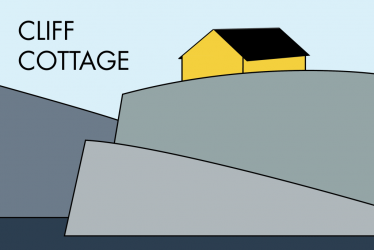In this weblog post several different types of external drives will be examined for different purposes.
Hard Drives
The main purpose for having external drives is to have off-site backup of files stored on a family Network Attached Storage server(NAS). It is to ensure that irreplaceable data is not lost by storing it in two separate locations. There are five drives with historic data that are permanently kept at a second location. This is because all that data is already on the NAS. Then there are six drives that are divided into two sets of three disks each. One set is taken regularly to the second location. Once there, the other set is returned home, and used to update files on a regular basis for the next couple of weeks. In a worst case situation, a catastrophic event would result in the loss of up to two weeks data.
Currently, hard drives offer lower price than solid-state drives when mass storage is needed, particularly in the range of 1 – 5 TB. Western Digital My Passport products are inexpensive, but offer good performance. This is due to using the USB 3.0 protocol, with its cable terminating in a Type-A connector. In addition it comes with an excellent disk controller. There is 256-bit AES Hardware Encryption available. The maximum transfer read speed is 174 MB/s , and the maximum write speed is 168 MB/s. In general it offers acceptable performance and reliability.
If one selects the Western Digital My Passport Ultra, there are two main differences. First, it uses a more robust metal enclosure. Second, the USB 3.1 protocol is used, with its cable terminates with a USB-C connector, but includes a Type-A adapter.
There are different manufacturers of HDD units including Samsung, Seagate and Toshiba. I have mainly kept to Western Digital, because none of my eleven My Passport drives have failed. In contrast, one of my two Seagate Backup Plus drives failed after minimal use. The second, remaining Seagate drive was quickly given away. Others are not so enthusiastic for My Passport drives. Slant ranks two versions of Seagate Backup Plus as the best drives. I have also considered purchasing Toshiba Canvio drives because of their compact physical size, but their smaller 3TB capacity makes them less practical for a person with large quantities of data to store.
Solid-State Drives
Solid-state drives (SSD) become expensive with large capacity disks. The Western Digital My Passport SSD is considerably more expensive, with storage capacity ranging from 256 GB – 2 TB. There is a USB 3.1 Type-C port and AES 256-bit hardware encryption. At the moment, the main disadvantage of these drives is price, which is more than four times the HDD equivalent.
Transfer speed is up to 540 MB/s. This speed increase is because SSDs access data electronically instead of electro-mechanically. This also improves their mechanical ruggedness. There is continued debate about the reliability of SSDs, with some finding them more, others less, reliable than HDDs. SSDs are sensitive to sudden power interruption, which can result in the loss of a drive.
While there are wireless drives, not all devices are equipped with Wi-Fi. Almost without exception, these devices are equipped with USB ports. Thus, there is no need to invest in wireless external drives.
Price for assorted 2 TB My Passport models (2020-02-08) in USD before taxes and shipping charges.
| HDD | Ultra HDD | Wireless HDD | SSD | Wireless SSD |
| $65 | $80 | $150 | $300 | $600 |
USB flash drives aka memory sticks aka thumb drives
Flash drives are used for various purposes. Perhaps the most common use is for the transport of files when a person will not accompanied by their own laptop or other machine where the files are normally used. They are especially useful if one has to upgrade a number of machines to several different devices.
For these purposes one wants a fairly rugged and durable piece of equipment. Personally, I use a Kingston DataTraveler Elite G2 64GB flash drive. For the security minded, the main drawback of this drive is that it is not encrypted. If necessary, one could password protect sensitive individual files. One reason for selecting this drive is its metal casing, which is shock- and water-resistant. It reads at a maximum of 180 MB/s, and writes up to 70 MB/s.
The more security minded may want to consider a SanDisk Extreme Pro USB 3.1 available in 128 and 256 GB varieties. Its read and write speeds are extreme, up to 420MB/s and 380MB/s, respectively. It has an aluminum casing and comes with 128-bit AES encryption software. Its price is also extreme.
One of the main uses of flash drives here, is the storage of assorted Linux operating system distros. Each distro is placed on a new Kingston DataTraveler G4 16 GB flash drive. At one time, these were upgraded as new distro versions became available. However, after a couple of drive failures one learned that this was false economy. 16 GB drives are used not because one needs so much space, but because they are cheaper than 8 GB drives!
There are many times one needs to give people files on a flash drive. This has to be regarded as one of the normal costs of having relationships with people, in much the same way that serving visitors (invited or not) a cup of coffee is an investment in smooth social relationships. These G4 drives are the standard drives given to people. They are usually bought online, ten at a time.
SD Cards
While this section is labeled SD cards, some would argue that microSD cards would be a more appropriate heading. The original SD format is far too large for handheld devices. If a port on a device only takes original or mini-sized cards, passive adapters are available.