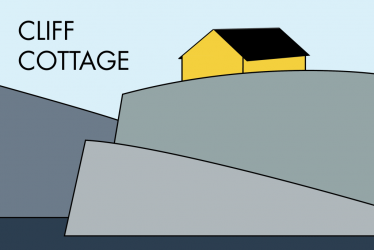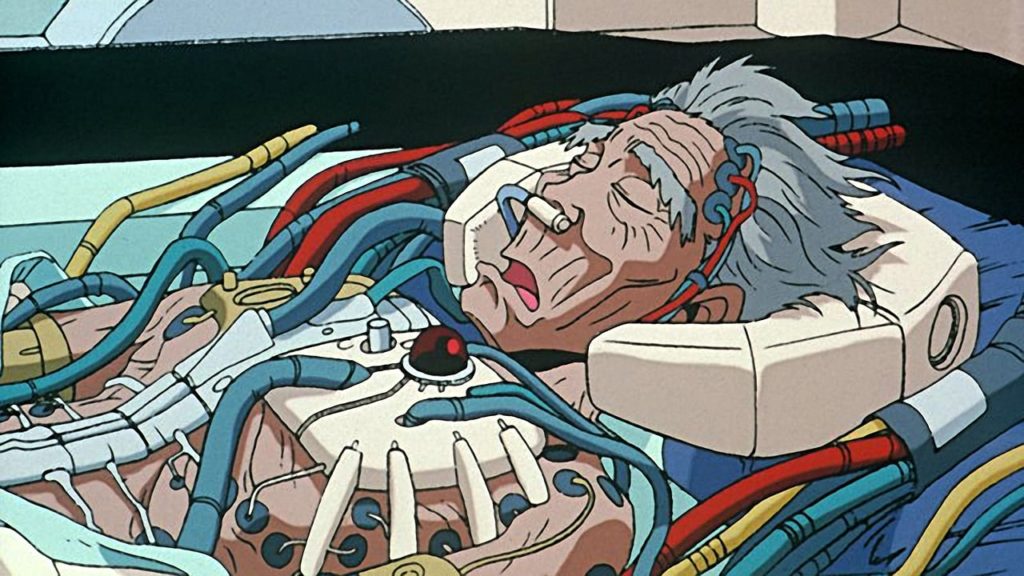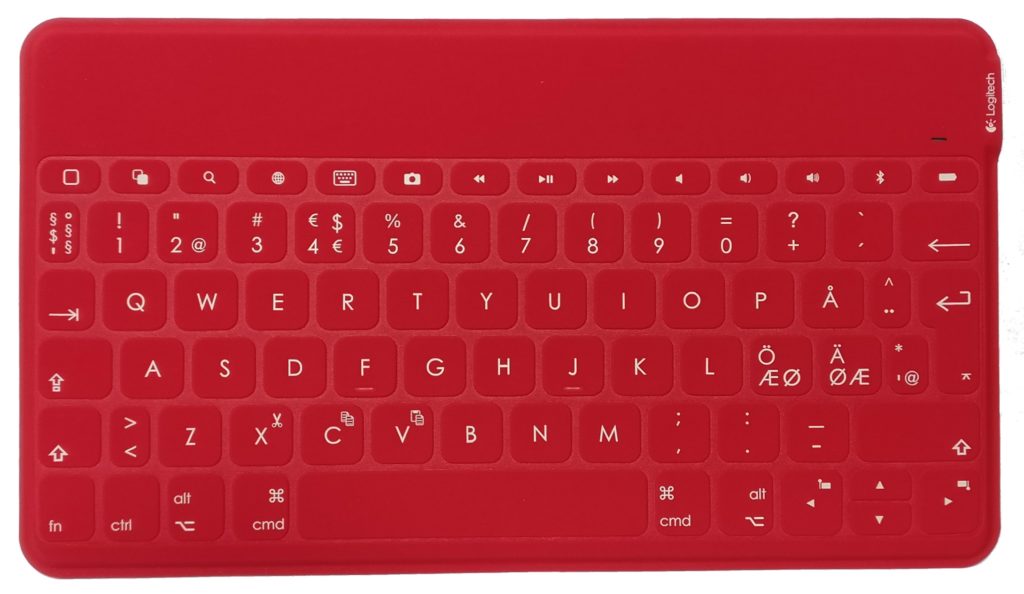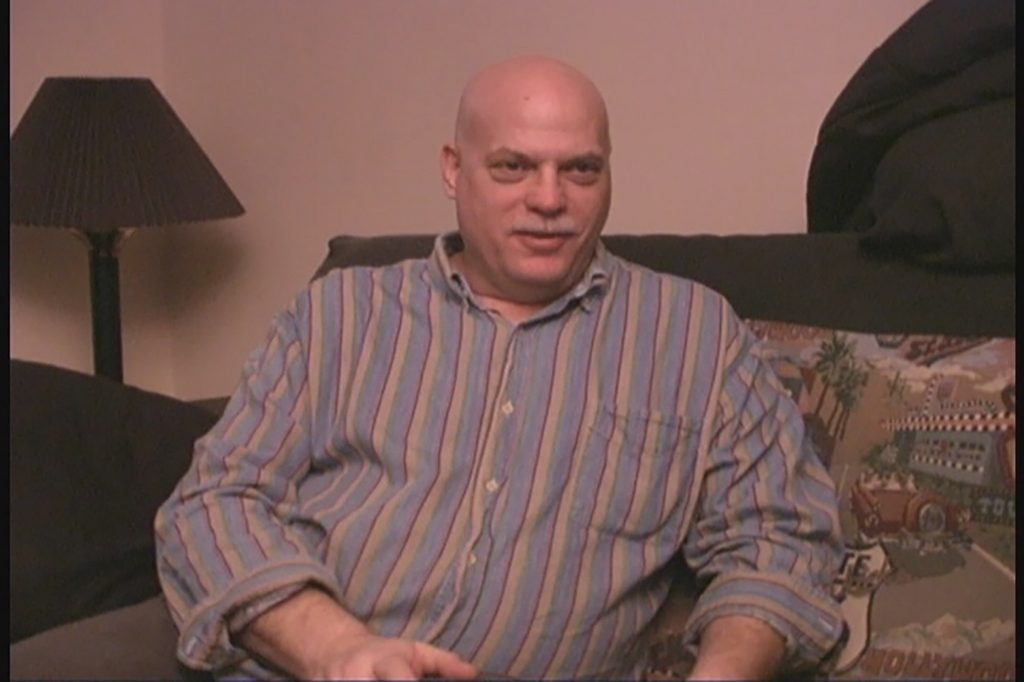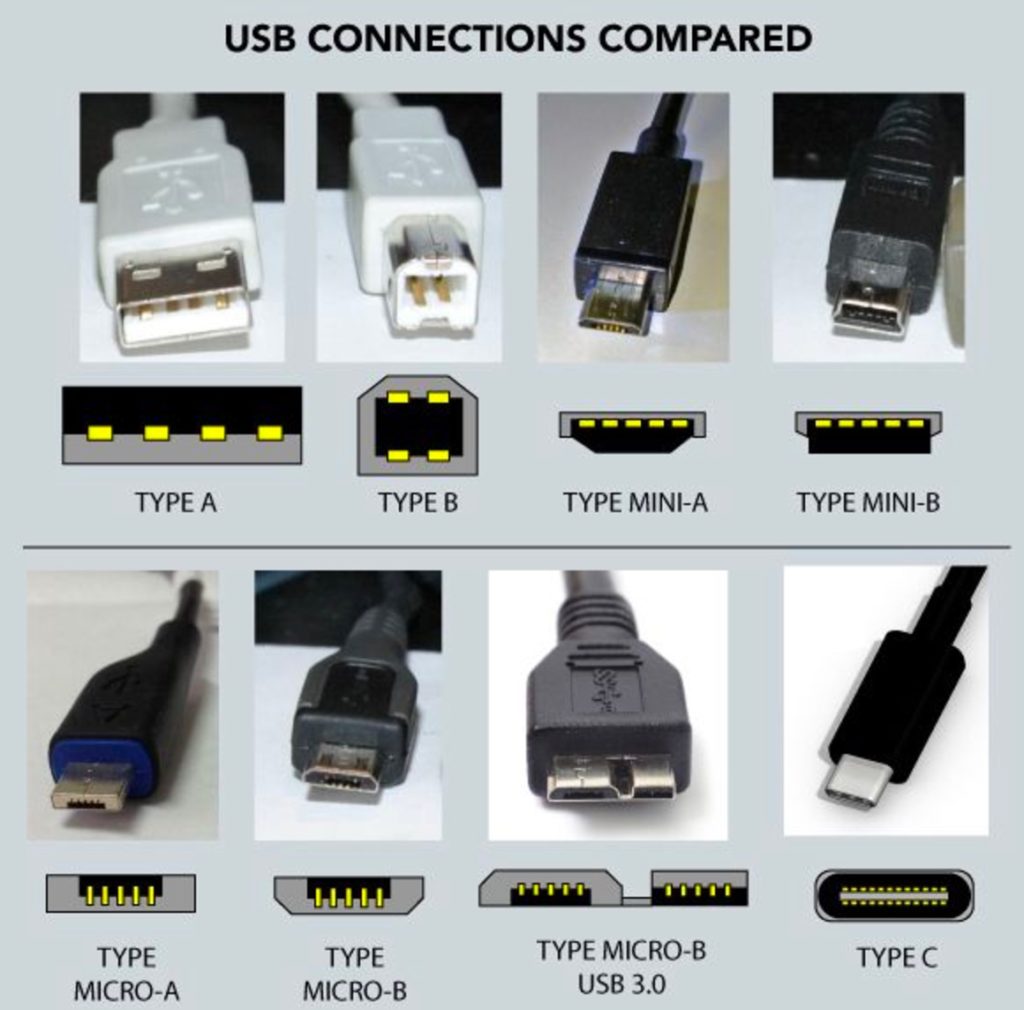Conclusion: A printer is no longer the necessity it once was. Frequency of use is part of the equation in determining what type of printer (if any) to buy. Often alternative sources can provide all of the printing resources needed. At other times, it may be prudent to invest in a colour laser printer with scanner.
Before rushing out to buy a printer there are several questions that should be asked, and answered.
- Who in the household needs to use a printer?
- What do each of these people want to use the printer for?
- What will their monthly production/ consumption be of premium colour print, regular colour prints and black and white prints?
- How much will each person need to scan objects?
- What alternative printing and scanning sources are available? at what price?
Unlike most of the products discussed until now, the answers to the above questions will show that most families will probably not need their own printer!
Ink in an ink jet printer will dry out, if not used at least once a week. Thus, most people with low usage requirements and an alternative printing source, will find that owning a printer is an unnecessary expense. While ink tanks attempt to make printing cheaper, they are only a solution if one is printing a large number of sheets regularly. Ink jet printers have a problem with drying out, regardless of how the ink is provided. Using an ink jet printer at home – say, once a month – will be frustrating and potentially expensive, as one has to cope with, and repurchase, dried out ink cartridges.
Laser printer toner cassettes do not dry out. They can be used minimally without problems. This is one reason why the author of this weblog post has purchased a laser printer, and disposed of the previous ink-jet printer. The laser printer is used mostly at the end of the month to make a paper copy of accounting documents, ingrained from long-forgotten accounting courses, that required people to keep a paper trail of transactions. Other people may not feel this need. Laser printers are more expensive to purchase than ink jet printers.
While many product reviewers are keen to emphasize the existence of monochrome (read: black & white) printers, these may be offering false economy. An inability to print a document in colour, may make the entire printing process irrelevant. A colour printer, can always print in black & white. Standard printing size is 8.5 inches by 11 inches in North America, and A4 in Europe. There is no need for most households to deviate from this. If there is, time should be spent sourcing where appropriate printers can be found, and used.
There are essentially three types of printing: Premium colour printing on glossy paper, for photographs and renditions of artwork, regular colour printing and black & white printing.
There are many brands of printers available. In my working life I have been subjected to too many HP printers that have had a number of technical issues, such as jambing. In my personal life, Epson has provided the most toxic experience, with its incessant requests to change ink cartridges to those that are Epson branded. In Norway, vendor lock in of this sort is illegal. I have used unofficial inks with Canon ink jet printers without problem. Currently, we are on our first set of original toner cassettes on our Canon i-sensyn MF633cdw printer, so this situation has not been tested, although unoriginal replacements have been purchased.
Many printers are classed as multi-function machines, a misnomer, as they usually add just a scanner. However, this ability to scan documents may tip the scale towards printer ownership. Once a document is scanned, it can be sent as an email attachment. Some printers can even offer faxing as an option. In the circles I frequent, faxes are cult items in the same category as telex machines. Both are irrelevant technologies. However, this is not the situation in all parts of the world, where faxes are still used.
A household printer should be connected to the household computer network of handheld devices, laptops, desktops and other computers. Normally, there is absolutely no need to have more than one printer in a house. There are several ways you can go about installing a network printer. However, two are most common. It can be part of the Wi-Fi network using an infrastructure controlled by your router, or it can be wired using Ethernet. Many printers are also able to read memory sticks, using a USB Type-A port. Not many printers are equipped with USB-C, yet.
There are several alternatives to owning a printer/ scanner. If one attends school or works for a living, there may be formal or informal arrangements for printing/ scanning documents. Some may require payment, others may not. A public library may provide an inexpensive service for patrons. Some office supply stores may also provide this service, charging for each page printed. Then there is FWB, a friend with benefits, which in some contexts may refer to something completely different, but here refers to a friend willing to let you use her/ his printer/ scanner. This may be precisely the benefit you need from a friend.
Another approach is that you become that FWB, and offer a printing service to people you know. This is not a money making proposition, but could be a way of reducing costs provided you are prepared to charge people for the services you provide. Collecting money is easy with an apps developed for this purpose: Venmo provides smart phone apps for payments in the US, Fooi does the same in Canada, and there is Vipps in Norway. Note: There may be more appropriate payment services that I am unaware of. If so, please let me know.
Below are links to spread sheets showing the calculations in LibreOffice format and Microsoft Office format, respectively, that can be downloaded and modified to suit your needs.
Update (2020-11-09)
Owners of H-P and other ink jet printers, are advised to read what Cory Doctorow has to say in Ink-Stained Wretches: The Battle for the Soul of Digital Freedom Taking Place Inside Your Printer (2020-11-05).
Here is some of what he writes: “HP’s latest gambit challenges the basis of private property itself: a bold scheme! With the HP Instant Ink program, printer owners no longer own their ink cartridges or the ink in them. Instead, HP’s customers have to pay a recurring monthly fee based on the number of pages they anticipate printing from month to month; HP mails subscribers cartridges with enough ink to cover their anticipated needs. If you exceed your estimated page-count, HP bills you for every page (if you choose not to pay, your printer refuses to print, even if there’s ink in the cartridges). If you don’t print all your pages, you can “roll over” a few of those pages to the next month, but you can’t bank a year’s worth of pages to, say, print out your novel or tax paperwork. Once you hit your maximum number of “banked” pages, HP annihilates any other pages you’ve paid for (but continues to bill you every month).
Now, you may be thinking, “All right, but at least HP’s customers know what they’re getting into when they take out one of these subscriptions,” but you’ve underestimated HP’s ingenuity. HP takes the position that its offers can be retracted at any time. For example, HP’s “Free Ink for Life” subscription plan offered printer owners 15 pages per month as a means of tempting users to try out its ink subscription plan and of picking up some extra revenue in those months when these customers exceeded their 15-page limit. But Free Ink for Life customers got a nasty shock at the end of last month: HP had unilaterally canceled their “free ink for life” plan and replaced it with “a $0.99/month for all eternity or your printer stops working” plan…
For would-be robber-barons, “smart” gadgets are a moral hazard, an irresistible temptation to use those smarts to reconfigure the very nature of private property, such that only companies can truly own things, and the rest of us are mere licensors, whose use of the devices we purchase is bound by the ever-shifting terms and conditions set in distant boardrooms. From Apple to John Deere to GM to Tesla to Medtronic, the legal fiction that you don’t own anything is used to force you to arrange your affairs to benefit corporate shareholders at your own expense. And when it comes to “razors and blades” business-model, embedded systems offer techno-dystopian possibilities that no shaving company ever dreamed of: the ability to use law and technology to prevent competitors from offering their own consumables. From coffee pods to juice packets, from kitty litter to light-bulbs, the printer-ink cartridge business-model has inspired many imitators.
HP has come a long way since the 1930s, reinventing itself several times, pioneering personal computers and servers. But the company’s latest reinvention as a wallet-siphoning ink grifter is a sad turn indeed, and the only thing worse than HP’s decline is the many imitators it has inspired.“